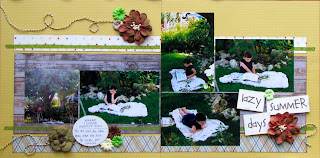During a recent trip to the Apple Store, I was able to get my most frustrating iPhoto question answered:
How can I create multi-photo prints and collages in iPhoto?
I've been trying to do that for about 2 years. I did it once, by accident, and couldn't ever do it again. The only other way I could figure it out was to 'create' a card, but I could only print it, not save it or send it out to print elsewhere. I was fortunate enough to get connected with an iPhoto expert. He knew exactly what I wanted to do. He also told me I wasn't far off from the way I was doing it.
First, to create a multi-photo collage, you do it by using the templates available when creating a Book. He recommended using the Photo Book or Photo Essay, but play around with all the different options. Once you've selected the design, you'll see all the page templates on the screen. Play around with the page templates, then go to Layout to choose the number of photos you want to use. The template will re-populate for that amount of photos! Also, if you know you need x amount of 2x2 or 2x3 photos (for example), you can manipulate the template by changing the amount of photos on the page. You can change the size of the paper to print to accommodate this as well. (if you want to be fancy, play with the 'options' and also all the color palettes and type options at the top)
Second, to save, upload or print your project, take a screen shot of the selected area! Brilliant! But before you do that, go to the zoom in the lower left corner and zoom in your project on the screen as much as you can and make sure the navigation tool is not hovering over your project. Use Shift+Command+4 and a crosshair will appear. Click & drag that over the area you want to print. When you release, the project is automatically saved to your desktop. Drag it in to iPhoto and you now have a .jpg to print in what ever size you need!
This is what I did at the Apple store just playing around. I constrained this photo to print as an 8x10. You can see I forgot to remove the zoom tool and unclick the bottom right photo.
This is a 4x6 I created in Book using a colored background
I played around some more today and found that if I want to print 2x3s or 3x4s on one 4x6 photo, it is easier to create it in Card, not Book. All the Layout options are still there. It's already set in the correct aspect ratio to a 4x6 print and less editing is necessary. Book is better for a multi photo collage, or for larger prints.
Here are step by step instructions
1. Select your photos
2. Click the Create button and select Book
3. Select Design of book
4. Go to Layout, choose number of photos
5. Create photo collage using template
6. Zoom into collage
7. remove all tools from screen shot area
8. Shift+Command+4 to take screen shot
9. Import into iPhoto
Yes, it's a "work around", but it's also putting iPhoto to work for me in a different way. I'm so excited to be able to do this!


5Yw~~60_12.JPG)